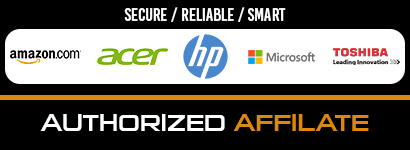In the world of email communication, Outlook still reigns supreme. It is chosen by thousands of businesses around the world. This system is user-friendly, easy to navigate, and impressively versatile. Task and event reminders, flexible calendars and enhanced security make it highly competitive. However, transferring your old messages into Outlook is a challenge. If you want your data to stay intact, you need a dedicated converter.
Every case of transfer, be it migration from Thunderbird or Mac Mail, has its unique complexities. Without a dedicated tool like Thunderbird to Outlook Converter, you risk losing some or all of your data, sometimes irrevocably. Discover the fundamentals of efficient and safe migration in our comprehensive guide for 2021.
Your Data Is Stored in Different Ways
Every email client uses a special format or formats to store your messages, attachments and other items, such as contacts or tasks. For example, Mozilla Thunderbird and Gmail are based on different variations of MBOX. Meanwhile, IncrediMail uses IML, and Opera Mail relies on MBS. However, Outlook can only recognize PST and EML. First, you have to extract the data, convert it and prepare it for import. It is impossible to complete this process in one go unless you have a dedicated import utility.
Manual Transfer Is Complicated
If you google any mail transfer challenge, such as “MBOX to PST”, you will see a plethora of guides for manual transformation. They can make migration look simple, but this is a false impression. Every manual strategy has drawbacks, and the biggest disadvantage of all is lack of precision.
Depending on the original mail client, your transformation may include 5, 10, or even more steps. It requires time, effort, and attention to detail. You also have to acknowledge the inherent risks as email systems were not designed to be tinkered with. Mail “hacks” may backfire, resulting in irrevocable loss of data. This explains why almost every guide starts with a recommendation to create a backup.
Finally, you still need a converter to modify the file extension. Some methods require the use of several mail systems on the same device. For example, users who need to transfer email from Mac Mail to Outlook may need to install two other programs that will act as intermediaries — Eudora and Outlook Express.
The manual path involves transferring data between these environments until it is ready for import. Each of the following steps require multiple manipulations:
- Export the emails from Mac Mail.
- Import them into Eudora to generate an *.mbx file.
- Import into Outlook Express.
- Export and import into Outlook.
The Only Way to Guarantee Precision
Today, when efficient converters are easy to find, manual transfer is unnecessary and inadvisable. Why risk damaging your data when you can move it in one go? This is the only way to guarantee that nothing gets lost. In addition to messages, you can safely convert all attachments, contacts, and any other associated data.
How to Choose a Converter
Mail conversion is a popular topic, and high demand accounts for the wide choice of tools. These programs are not created equal. Generally, unlicensed software is potentially dangerous, as it may contain adware, malware or even viruses. Think twice before downloading such “freebies”. Visit the official websites of trusted software providers. Here are the top features to look for.
- Automatic detection of source files, so you do not have to scour your system for them. All you need to do is launch the transfer and monitor progress.
- High speed, so you can transfer any volume of data quickly.
- User-friendly interface understandable for beginners and experts alike. It must include just a few buttons to facilitate smooth navigation.
- Guaranteed accuracy and readability of the converted file.
- Direct import into your Outlook profile, so you do not have to import the new file yourself.
- An opportunity to create a separate PST file, which lets you move the data to another computer, or archive it.
- Recreation of the original folder structure (during bulk transfer).
- Compact size of the software, so it does not take up too much space on your PC, slowing it down.
- Compatibility with all popular versions of Windows and Outlook (both 32-bit and 64-bit).
One high-quality converter is enough for all of your migration needs. No additional tools will be required. Products with a lifetime license are particularly attractive, as you can use them as often as you like, and every new conversion will be cheaper.
Example: Manual vs. Automatic Transfer of Thunderbird to Outlook
Suppose you want to abandon Thunderbird and move your emails to Outlook, which is linked to your Gmail account. It is impossible to just drag and drop the messages between the mail client windows. With an all-in-one converter, the process involves three simple steps: detecting the source files, converting them, and importing into Outlook. Compare this to the manual method:
- Step 1. Configuring your Gmail account settings to enable import (you must enable IMAP).
- Step 2. Configuring your Thunderbird account settings (linking it to the Gmail account).
- Step 3. Moving the messages between the accounts one by one: right-clicking on every message, choosing copying to your Gmail ID, and specifying the necessary folder.
As you can see, the manual approach is rather complex and hardly suitable for beginners. You need to configure the settings for both accounts and move the messages separately. In comparison, a transfer solution designed for migration from Thunderbird and Outlook will get the job done quickly, requiring just a few clicks.
Finally, some users opt for manual forwarding. This may work for several emails, but moving hundreds of them will take forever. In addition, you won’t be able to see the original senders without opening the messages. Using Conversation View, which categorizes emails for easier navigation, will also be impossible.
Final Words
Migration to Outlook is a complicated task, as the system only works with its proprietary formats. Use a reliable converter to keep your data safe. Manual methods may look tempting, but they are all inherently risky.